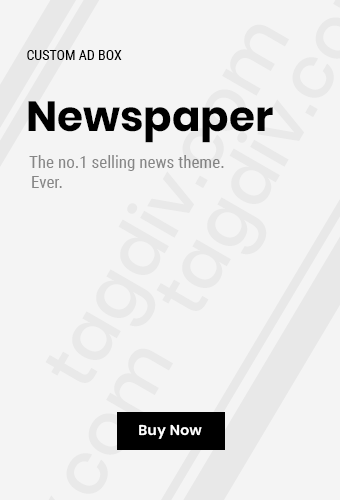Peacock offers a fantastic array of movies, TV shows, and live sports, ensuring you’re never short of entertainment. To keep enjoying your favorite content without interruption, it’s essential to ensure your payment information is up-to-date. Whether your credit card has expired, you’ve switched payment methods, or you simply need to make a change, Peacock makes the process straightforward. Here’s a step-by-step guide on how to update your payment details.
Table of Contents
Accessing Your Account Settings
The first step to updating your payment information is to access your Peacock account settings. The method for doing this will slightly differ depending on how you typically access Peacock:
- Via Web Browser: If you usually watch Peacock on your computer, navigate to the Peacock website peacocktv.com/tv and log in using your email address and password. Once logged in, look for your profile icon or name in the upper right-hand corner of the screen. Click on it, and a dropdown menu should appear. Select “Account” or “Settings” from the options.
- Via Mobile App (iOS or Android): Open the Peacock app on your smartphone or tablet. Tap on your profile icon, usually located in the top or bottom corner of the screen. This will take you to your account settings.
- Via Connected TV Devices (e.g., Roku, Fire TV, Apple TV): The process on connected TV devices can vary slightly depending on the device. Typically, you’ll need to navigate to a “Settings” or “Account” section within the Peacock app. Look for an option related to your subscription or payment information. You might need to use your remote to navigate the menus.
Navigating to Payment Information
Once you’re in your account settings, the next step is to locate the section related to your subscription and billing. Look for options like “Subscription,” “Billing,” “Payment Methods,” or similar terms. Click or select this option.
Within the billing or subscription section, you should see your current payment method on file. There will likely be an option to “Update Payment Method,” “Edit Payment,” or “Change Payment Information.” Click on this option to proceed.
Read More – How do I activate my VIZIO smart TV Via vizio.com/setup.
Entering Your New Payment Details
Now you’ll be prompted to enter your new payment information. This typically includes:
- Credit or Debit Card: If you’re using a card, you’ll need to provide the card number, expiration date, CVV (Card Verification Value) code, and the name on the card. Ensure all the information is entered accurately to avoid any issues with your subscription.
- Other Payment Methods: Depending on your region and Peacock’s offerings, you might have the option to use other payment methods like PayPal or direct bank transfer. If so, follow the on-screen instructions to link your chosen payment method.
Saving Your Updated Information
After you’ve entered your new payment details, it’s crucial to save the changes. Look for a “Save,” “Update,” or “Submit” button and click it. You might receive a confirmation message indicating that your payment information has been successfully updated.
Verifying the Update
To ensure everything is correct, you can revisit the “Billing” or “Payment Methods” section in your account settings. Your newly entered payment information should now be displayed. It’s always a good idea to double-check the details, especially the expiration date and card number, to prevent any future billing errors.
You May Also Like – Activate Peacock TV on Samsung Devices Via peacocktv.com/tv/Samsung.
By following these simple steps, you can easily update your payment information on Peacock and continue enjoying the vast library of entertainment it offers without any interruptions. Keeping your payment details current ensures a seamless and enjoyable streaming experience.
Also Read This: Mindful Living Habits